About two weeks back my computer started to make bad noises. I thought it might be a hard drive – the SMART status for one of my 8TB drives said it would fail with a 99% probability within a few months – so I picked up a new hard drive. While I was in there, I spun some fans around, and realized that the CPU cooler on the CPU was bad – it was making lots of noise. So bad ball bearings in there. I would need to replace it or the CPU would burn out at some point. Or at least, annoy my to no end with all the noise.
The current version of my PC is a few years old – it was running on an Intel i5-6600K 3.50 Ghz, a CPU that was released in 2015, so was nine years old. It works fine for what I need, but if I was going to pull the CPU cooler off I might as well replace the whole CPU.
So I spent some time looking for what I might replace it with. To describe what my system was like, it is using the Fractal Design Define R6 case that I bought a while back – that is a great case. It is just normal black, has nice soundproofing, very good fan and cable placement, and space for lots and lots of hard drives. Which I have used. The motherboard (an Asus) has 32 GB of RAM (4 sticks of 8GB) and 6 SATA ports, all of which are used. The GPU is a GeForce GTX 1660 Super released in 2019, so that is pretty old in computer terms too. The power supply is a Cooler Master V750 Semi-Modular 80PLUS GOLD, which I’m very happy with.
So my constraints were that I wanted a CPU that was new, would do well with gaming, and ideally pretty power effecient. I have an air conditioner in my office, but it is nice if the computer doesn’t put out massive heat. So I started looking at AMD which is pretty efficient. I wanted to keep the graphics card since it is pretty power efficient and works well for what I need. I have four 8 TB hard drives, and two SATA based SSDs, so I need 6 SATA ports on the motherboard. That really cut down on my options. Here is my storage layout for my own reference:
| Drive | Type | Size | Use |
| C: | SSD | 464 GB | Boot Drive |
| D: | HD | 7.27TB | Parity Drive |
| E: | HD | 7.27TB | Plex / Videos |
| F: | HD | 7.27TB | Documents |
| G: | HD | 7.27TB | Parity |
| H: | SSD | 2TB | Steam |
It looked like for gaming people really liked the Ryzen 7 7800x3d, but there were new chips out. I did some research, and settled on the Ryzen 7 7700 since it had a nice 65W TDP. After a bit more research though, I went with the Ryzen 7 9700X. It has bad reviews because everyone says it didn’t do anything better than the previous generation, but it has the same performance as systems with 135W TDP at 65W, which was really attractive to me. That’s less time I need to run my air conditioner!
CPU: 100-100001404WOF Ryzen 7 9700X
Cooler: Thermalright Phantom Spirit 120 SE
Motherboard: MSI MAG B650 Tomahawk WIFI
RAM: CORSAIR DDR5-6000MHz Vengeance DDR5 (Two 16 GB sticks for 32 GB)
Video Card: SAPPHIRE PULSE Radeon RX 7800 XT GAMING 16GB
With some thermal paste (which I ended up not needing) that came to ¥99,902. After building things out and running some benchmarks, I added a Radeon RX 7800XT because the CPU was heavily bottlenecked by the GeForce 1660 Super. So that brought things to a total of ¥188,902. With the current echange rate that is $1,261, though of course in Japanese US Dollars that feels like $1,900.
All the parts arrived by Friday night, but once I got the kids to bed and had time to myself – 9:30pm, I knew from previous experience that starting on the build now would be foolhardy. I went to bed.
The next morning I started the build. First was pulling out the computer from under the desk, and cleaning it up. I got out my compressed air can, and realized that I only had one with anything in it. I used our vaccuum to clean out a good amount of dust from the various dust filters – and reminded myself that I need to do this more – and then set the system on its side to unscrew the motherboard. After disconnecting everything, and pulling that out, I started on the new motherboard. First I installed the RAM – pretty easy – then put the motherboard in. I could only screw down to five of the nine mounting screws. Huh. I went through a lot of pain and trouble hooking up the HDD LED, SW power switch, and a bunch of other small “connect down to pins” things. Lisa thought it would be nice if Alan helped, so I had him come over to help with the USB3 header, which was in a tough spot for my large hands. He did his best, but I was not encouraged when he really pushed and couldn’t get it in after a few tries.
We had to leave at a bit after 10am to take Alan to the clinic, and I had a flu shot at the same place, so I called things off a bit before 10am. Since I started at 7am, and now it was 10am, let’s say that was three hours of work. I also used my phone to get a picture of the USB 3.0 connector and the pins were pretty mangled.
I decided I’d need to pull up the motherboard and try to fix the pins. I also realized that the previous motherboard was a micro-ATX, and this was a full ATX so I need to move the standoff screws.
Once we got back from the clinic (and I managed to convince them to give me a flu shot because of paperwork they wanted me to do – Lisa said I had the appointment, but the front desk didn’t agree) I pulled out the motherboard and spent a long time carefully straightening pins with a flathead screwdriver. I also put the USB3 header in before putting the motherboard in because of how the motherboard sits, it is really tough to do that once it is placed.
After that, I had to put the various header pins back on – that is very tough! I was able to screw down to all but one of the mounting screws after moving the standoff screws. I’m not sure why one wouldn’t thread in. Eight out of Nine screws should be totally fine though.
After getting all the small picky cables installed, I started on the CPU. The CPU wasn’t hard at all, AM5 is pretty easy – but the cooler is a beast. I don’t overclock and usually just run with the stock cooler, but this CPU didn’t come with one so I needed to get a cooler separately. I read and heard that the one I chose is a good air cooler and pretty quiet, so I went with that. It was very hard getting both of the screws that hold the cooler down to the CPU mounted. I spent much more time on that than I should have.
Once that was done, power cables and the GPU. One issue with my PSU is that the power cables are a bit short for where they need to run. I could just barely plug in the Motherboard power cable. Also, I only have one 4+4 pin, but the motherboard supports two CPU power cables, so I think if I had a high TDP CPU I probably wouldn’t be able to power it. For this CPU I believe it will be fine. I ordered some extension cables because I would prefer to route the power cables behind the motherboard so it can surface closer to the power plug.
All told it took about 8 hours for the upgrade.
On boot, the BIOS was fine, but it would only loop to the BIOS, and I couldn’t boot into Windows. By changing the BIOS from UEFI boot to CMS, I could boot into windows, but that means I can’t upgrade to Windows 11, another one of the reasons I wanted to upgrade. So there’s another thing I need to look into.
I ran some benchmarks before and after the upgrade. See them below!
| Benchmark | Intel i5, GeForce 1660 Super | AMD Ryzen 7 9700X, GeForce 1660 Super | AMD Ryzen 7 9700X, Radeon rx 7800xt |
| 3dMark TimeSpy | 5180, Graphics 5722 CPU 3373, better than 20% of all results. | 6331, Graphics 5793, CPU 13380, better than 26% of all results. | 17537, Graphics 19913, CPU 12540, better than 83% of all results. |
| 3dmark Steel Nomad | 1196, 11.97 FPS. | 1206, 12.06 FPS. CPU load below 50%, GPU 100%. | 4030, 40.31 FPS, GPU 100%, CPU < 7%. |
| Fire Strike | 11315, Graphics 15228, Physics 7067, Combined 5588 | 14187, Graphics 15249, Physics 36112, Combined 5832 | 37218, Graphics 49018, Physics 36606, Combined 13386 |
| Night Raid | Graphics 61999, CPU 5708 | 53521, Graphics 76788, CPU 19699. CPU load is 13-15%. | 83710, Graphics 193993, CPU 19830. CPU load is 26%-58%. Better than 97% of all scores, which sounds crazy. |
It took a while – about a week – before I could install the Radeon RX 7800xt graphics card. While I was at it, I ordered some nice power cable extension cords, since I was not able to route the CPU power behind the motherboard. I sat down on Saturday morning, and got to work putting in the video card. I’ve been playing a bit of Code Vein, which holds a consistent 144 FPS at about 50% CPU/GPU utilization. It spins up the fans a bit, but is still quiet enough not to be bothersome.
The first problem is that I needed to release the little latch that holds the card into the expansion slot. It was really tight near the CPU fan, so I needed to get out a long thin tool to push down on the clamp that my fingers could not reach. I managed to release it, but also broke the clamp in the process. Luckily, my motherboard has two expansion slots, so I decided to use the one that is further away from the CPU fan. I should have done that in the first place. Then I pulled the power cable out of the access hatch it was using – and could barely fit over the video card to power the CPU. I added the power extension cable, making sure to match the 4+4 cable with the 4+4 extender. I also routed a different 6+2 cable that had two sets of 6+2 since the new card needed two 6+2 power cables.
After routing the CPU power cable behind the motherboard, and fighting a bit to plug it into the motherboard CPU power slot, I put the computer back together and turned it on.
Nothing happened. Nothing at all. It was time to leave to go to my daughter’s day car event, so I left things as they were. Later in the day, after thinking things through, I decided I must have put the power into the wrong power header. The motherboard has two, I must have used slot 2 instead of slot 1. So I pulled things apart, switched over to the other power port, and put things back together. Doing that isn’t particularly easy either – things are tight in there and my hands are bigger now than they were when I was 19. Anyway, plugged it back in, and same thing. Nothing.
I checked the motherboard, found that I had it right the first time. Did that. Nothing. Reseated some other cables. Nothing.
I guess the power extension cable might have been bad? I couldn’t reach with the new video card in, so I removed that (didn’t break anything this time), and directly plugged in the power cable. That didn’t work.
Hm.
I thought about things. Actually, the cable reached pretty easily this time. Let me check something. Oh. It was a 6+2 cable. That shouldn’t even fit into the housing! Maybe it wasn’t in, but that would be better because if I had somehow managed to jam it in, it potentially could fry the motherboard.
So, full of chagrin, I found the 4+4 power cable, and verified that the CPU fan spun up with that. So that was the issue. Adding back the power extension cable and re-routing things worked. So I added in the video card, and put things back together.
Things are working well! The new video card seems great, but the most power intensive game I have downloaded is Baldur’s Gate 3, and that is able to hit 60 fps at max settings. I should uncap that and see if it can go higher.
The joke is though, before I didn’t have the time to play games on low settings. Now I don’t have the time to play games on high settings. So not much has changed. Nice setup though!
One complaint I have is that my power supply doesn’t have two 4+4 cables, so I don’t know if I can power a more power hungry CPU. Maybe you can split the single 4+4 that it comes with? I don’t know, I’ll have to research that.
I probably won’t open up my PC case for a while now, I hope. Maybe I’ll get some M2 SSDs at some point – the motherboard has two slots, but if you fill them all up it eats into the bus speed, so I probably wouldn’t want to do that. I could also add two more sticks of memory at some point, but 32GB seems fine for me now.
Now I have to figure out how to safely recycle / get rid of my old CPU / motherboard / graphics card. It’s all just in a pile behind me in the office. That is a surprisingly hard thing to do in Japan.
It’s been about a month since all of that, and I still haven’t gotten rid of the old motherboard and graphics card. They are in the boxes that I’ve kept for the new stuff, but at some point I’ll have to fix that.
I also decided to buy a M.2 SSD (Western Digital WDS200T2X0E-EC WD Black M.2 SSD SN850X 2 TB NVMe) because I want to upgrade to Windows 11. To do that, I need a boot drive that is UEFI enabled. Since I don’t want to mess around with my drives that are working now, I figured this is a good chance to get a new drive, format it properly, clone my Windows 10 Boot drive to the M.2 SSD, and then try to upgrade. That will be a separate journey.


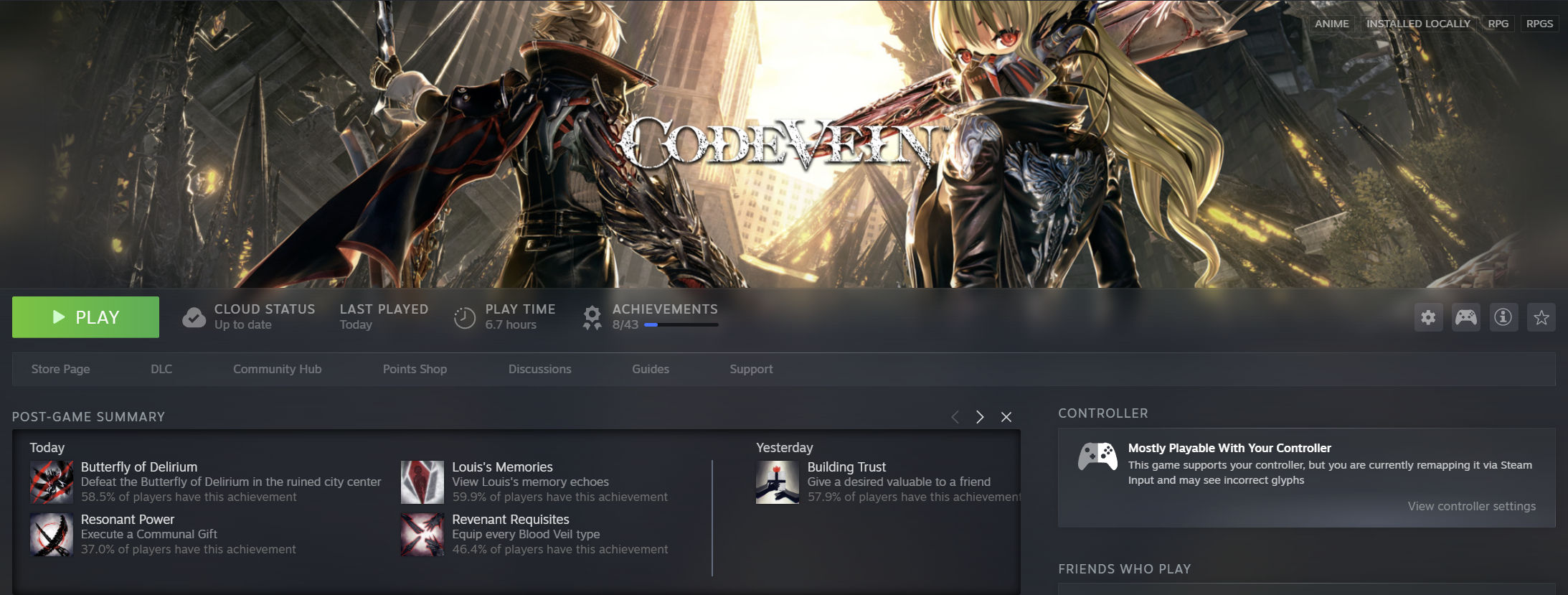







Leave a Reply