So say you have a nice phone, like the DoCoMo P906i, and an
unlimited packet package for your phone. (Hey, I do!)
Wouldn’t it be nice if you could use your phone for internet access
with your computer? You know, what they call tethering? That sounds
super cool. Since my phone has bluetooth, it is theoretically
possible to have the phone in my bag, computer in my lap, and tell the
computer to connect to the phone then get to the internet that way.
It turns out that this is possible.
DoCoMo has a page (not that I can find it now) that says as long as
you use your tethered computer for (light) web and email access they
won’t get after you. They definitely say no file access though.
Actually, it looks like they want you to join their
Mopera service which lets you access the internet on your computer.
It works overseas as well.
If you don’t you can use a separate
internet access plan for your phone, but it has a bunch of stuff
written there about needing to pay separate fees and to arrange for an
internet provider. You can also just use FOMA which is their standard
data access plan as far as I know. I finally found
the page that shows what you can use and it looks pretty good. You
can’t do streaming video, peer-to-peer, VOIP, and online games but
most other stuff looks good (mail and web is what I am primarily
interested in, but they make a point that flash videos are ok. Also
system update and some other stuff like that.) This page isn’t the
one I found earlier this morning which had cute pictures of things
that you could and couldn’t do, but it has the information, so that is
good to know.
So, knowing that this is possible I was interested in doing it. First
up: my Mac. Why? Because I looked into doing it on linux initially
and that is super hard. So let’s see if Apple can get this right.
1.1 Pair your phone and OSX
The easy part: set your computer up to talk to your phone.
Open up the Bluetooth Preferences control panel. Make sure that “On”
and “Discoverable” are checked.
On the P906i open up the Bluetooth control application. On my phone
that is on the Menu button -> Life Kit -> Bluetooth. Click the Search
button (upper-left softkey, the mail key on my phone, サーチ.) The
Bluetooth devices in your area should show up. In my case, Blanka, my
MacBook Pro shows up, so I select it (center menu button) and it says
that this device is not registered, would I like to register it? (未
登録機器です 登録しますか?) So of course I check the “YES” option.
It then asks me for my phone’s password (端末暗証番号は? 4 digits,
enter your own) and asks to enter the bluetooth passkey.
Then at that point I should be able to see a thing show up on the
MacBook, but it can not find it because the phone has not turned on
bluetooth yet. Really. So you can fix this by going to the 4th
option in the Bluetooth list (ダイヤルアップ登録待機 – wait for a
dial-up registration) then click the “+” button the Mac to add a
device. Have it search for phones (or any device) and when you see
your device click it. It will take you to a screen saying that it
needs to get some more information about your phone. Let it do that.
It will probably time out and give you an error. Back to the phone,
put it back in the waiting for dial-up connection mode, then go back
and press the “continue” button.
Then your phone will pop up a confirmation about a connection from
your mac. Click yes, then it asks for your password, then the passkey
for the bluetooth. The Mac should through up a passkey now. Enter
that. If things go well, you get a screen that says “Access the
Internet with your phone’s data connection”. Make sure that is
checked and click “Continue”.
It might ask you to store some stuff in the keychain, let it do that.
You should get a screen that asks for your Phone Vendor. Select NTT
DoCoMo. The phone model, use “P/FxxxiX (Bluetooth)”. For Username
and Password you can use anything I believe. Probably best to keep
both less than 8 characters and no special characters. For “Phone
Number” enter “*99***1#”. Apparently when you are overseas “*99***3#”
should work. I like to keep the modem and bluetooth icons in the menu
for easy access. Click continue, then Quit. You are done!
To start the internet connection, click the modem icon in the menu bar
and “Connect Bluetooth”. Keep your phone handy if you need to do
something there. For me I didn’t have to do anything. The phone just
went into a magic bridge mode. Seems to work ok.
According to Speedtest.jp my phone connection is like, a Skateboard
level. Good for small movies. Maybe. A bit faster than ISDN but
that’s about it. It says 301k. Checking with Speedtest.net which is
a better tester, it says 357 ms ping, 0.35 Mb/s download and 0.24 Mb/s
upload. I seem to see from 10 KB/sec to 40 KB/sec in this super short
use, so that sounds reasonable to me.
Just for comparison, on my Fiber connection, I get a 12ms ping, 35.71
Mb/s download, 18.77 Mb/s upload.


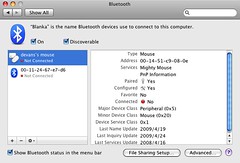
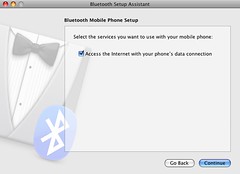
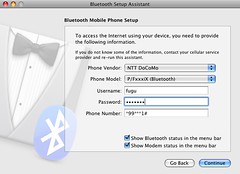
Leave a Reply